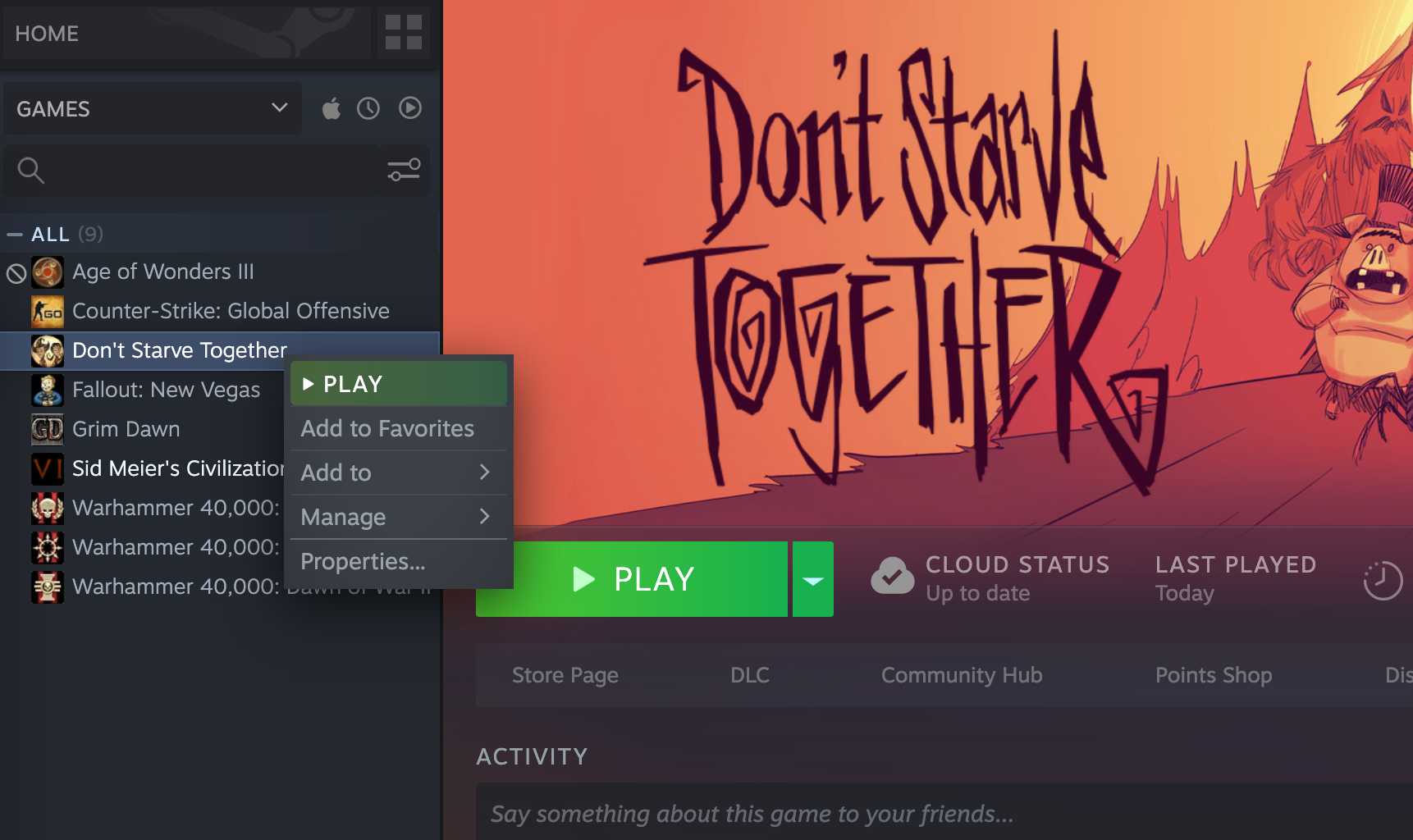Are you planning to play Don’t Starve Together on your Mac but the update is stuck on Steam? I’ve been there and sadly, this happens often enough on Mac devices for me to create an article about it.
Diagnosis:
This issue usually happens when an ongoing update has been interrupted when the Mac sleeps. The incomplete update files then become corrupted. To check if this is the case, go to the Download section by hovering over the Library tab and click “Download” and see the status of the update:
In your Download window, you should see the update or installation download for DST with an error message in red saying Disk Write Error.
Apply the steps below one by one and check if you can start playing the game.
Solutions:
Solution 1: Verify the Integrity of Game Files
The Steam client has a built-in feature that allows you to correct corrupted files with one click of a button. This button can be found in the DST’s Properties window:
a. In your Steam Library, right-click on Don’t Starve Together then click on “Properties…”:
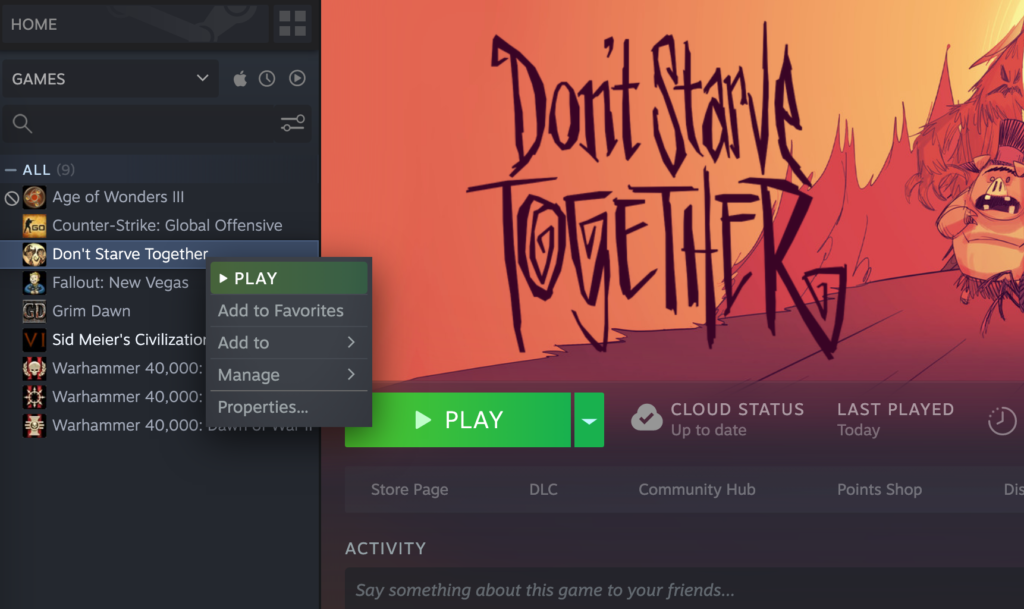
b. Click on the Local Files tab and then click on “Verify integrity of game files…”
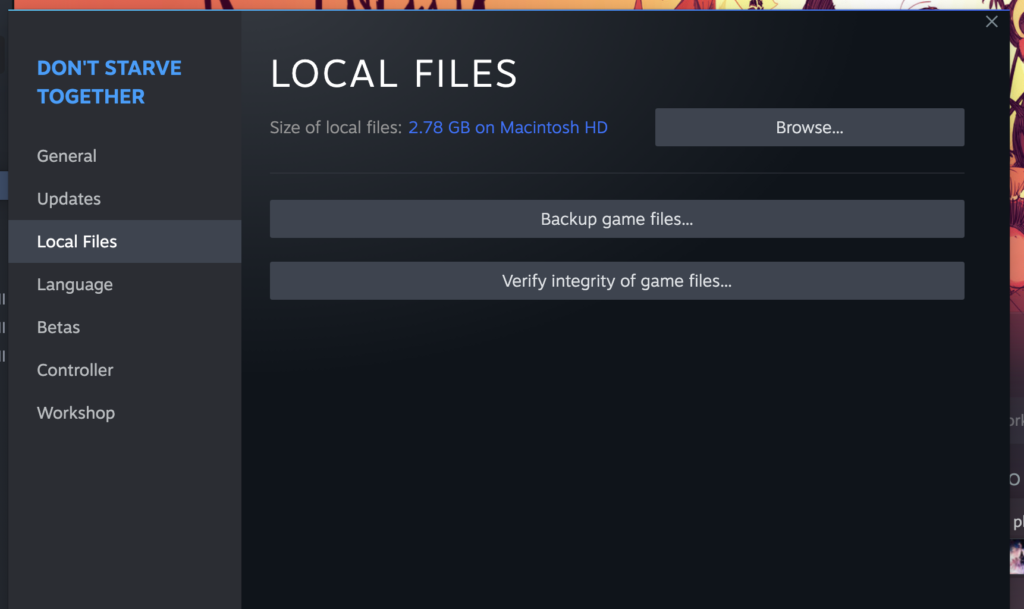
This should initiate the verification process and should look something like this:
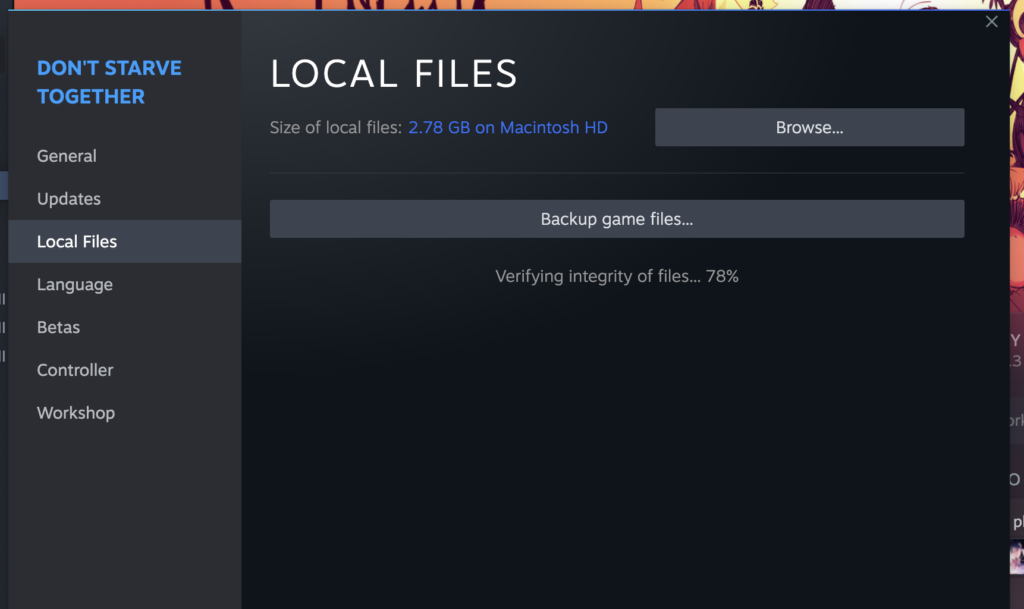
A successful verification should read something like “All 7056 successfully validated”. If the results say anything else, the stuck-update issue may persist. Restart steam and try to run DST. If the issue persists, move on to the next solution:
Solution 2: Clear Storage Space for the Update
A common reason for the update interruption is the lack of storage space in your device for the update or installation files. You can easily check if this is the case by going to the System Settings.
Apple Logo > Systems Settings > General > Storage
Alternatively, you can also get there by clicking Command + Spacebar and then typing “storage”.
Either way, you should land on a window like the one below:
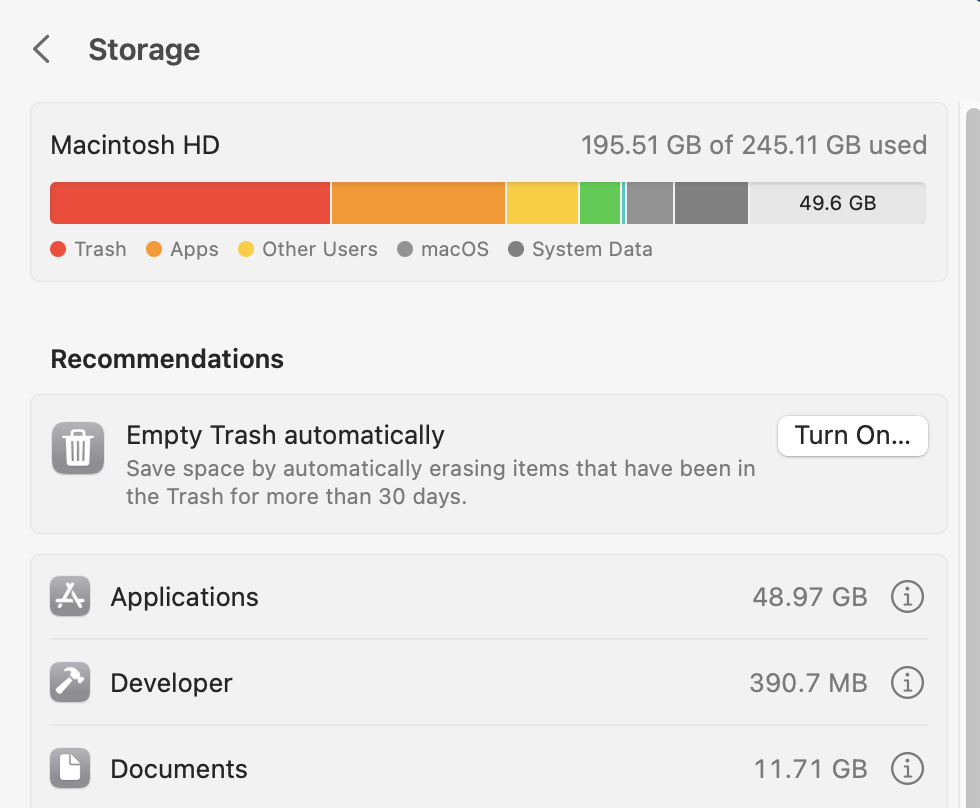
If your free storage space is less than the size of the files to be downloaded, the download will be stuck on pause. To free up some space, delete some of the unused files and media on your Mac and then empty the trash. If this is the source of the stuck update, the download should resume as soon as you free up some space.
On the other hand, if you have enough space for the download but the update is still stuck, move on to the next solution:
Solution 3: Adjust the Accessibility Settings
There are times when Apple updates may interfere with the Steam client’s ability to download files. This happens when the Steam application does not have permission to control the Macbook. To change this setting, add Steam to the device’s accessibility setting:
Apple Logo > System Preferences > Privacy and Security > Accessibility > Press the “+” button to add the Steam app to the list of trusted applications.
After that, restart Steam and attempt to resume the download. If the issue still persists, you may need to clear the files.
Solution 4: Clear Cache Files
The next few paragraphs will be a two-step process on how to clear the cached game files. The first step is done through the steam client. If that does not work, we will then manually clear the files from the Steam folders.
Option 1: Clear Cache through the Steam Download Settings
a. Hover over the “Library” tab and click DOWNLOADS
b. Find the gear icon on the Downloads screen. This should be in the upper right of the screen.
c. Click on the CLEAR DOWNLOAD CACHE button
Option 2: Manual deletion of download files
a. Open search by pressing Command + Spacebar, Type /user. Choose the User folder.
b. Inside the User folder, you should find a folder for all the user accounts in the device. Choose the current user folder, then open the Library folder.
If you cannot find the Library folder, it’s probably hidden. Right click on the white space and choose the “Show view options”. In the window that appears, there should the an option to Show Library Folder. Tick this box.
c. Inside the Library folder, open the Applications Support, then open the Steam folder.
d. Here, open the Steamapps folder, then the Common folder. Inside, you should see the Don’t Starve Together folder. Open that and delete everything. You may also delete all the files in the Downloading folder inside the Steamapps folder.
e. The game should be able to update now. If this does not happen automatically in the steam client, you may uninstall the game and reinstall it.
To summarize, the goal is to delete all the files in these folders:
/user/[current user folder]/Library/Applications Support/Steam/Steamapps/common/dont_starve_together
/user/[current user folder]/Library/Applications Support/Steam/Steamapps/downloading