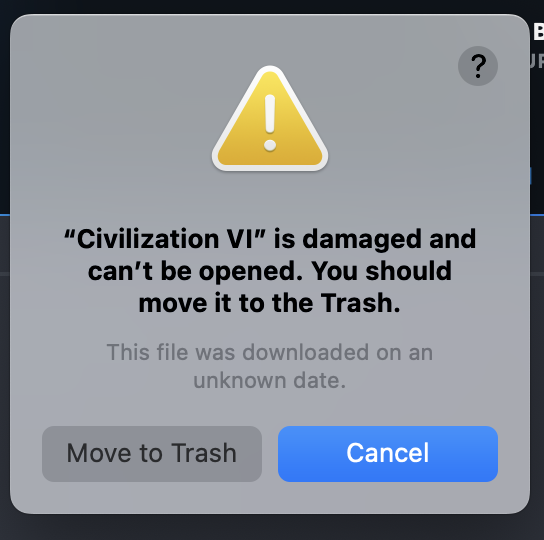The Steam client often encounters issues on Mac when updating games. This is particularly frequent in Civilization 6 when you have the auto-update feature on. If you go to the DOWNLOADS section of Steam and check the status of your Civ6 update or installation, you may see the status “Disk Write Error” written in red.
Diagnosis
The Disk Write Error is the default error message of the Steam client to indicate that your download has been interrupted and the files downloaded have issues. The download may be incomplete or corrupted.
In the section below, we will look into various ways on how to fix this type of error.
Solution:
Solution 1: Check your Device Storage Space
One of the common reasons behind the Disk Write Error is the lack of storage space for the update. When you have auto-update on for your Civ6 game, your device may start the update download even when the computer does not have adequate space. The download stops when the device no longer has storage space left.
To fix this issue, all you have to do is to free up some space by deleting some files (especially media files), uninstalling apps, or emptying the bin. The download will commence as soon as you free up space on your device.
Solution 2: Verify Integrity of Game Files…
The Steam client has a built-in feature to check the correctness of files within the game. You can access the “Verify Integrity of Game Files” button located in the Local Files tab in your game’s Properties setting.
Go to Library > Right-click on Civ6 > Click on Properties > Click on the Local Files tab > Click on the “Verify Integrity of Game Files” button
Solution 3: Adjust the Mac’s Security Settings for Handling Civ 6
If verifying the integrity of game files does not work, the next step is to check if your Mac’s security settings are stopping the Civilization 6 Download.
This could happen if you uninstalled and then reinstalled the game. After the new installation via the Steam client, you may find the Play button on Steam clickable. However, when you click it, you may find that the “Verifying Civilization 6” window is taking too long. After a while, the Steam client may show an error message saying “Civilization VI” is damaged and can’t be opened. It may tell you to throw Civ6 files into the bin.
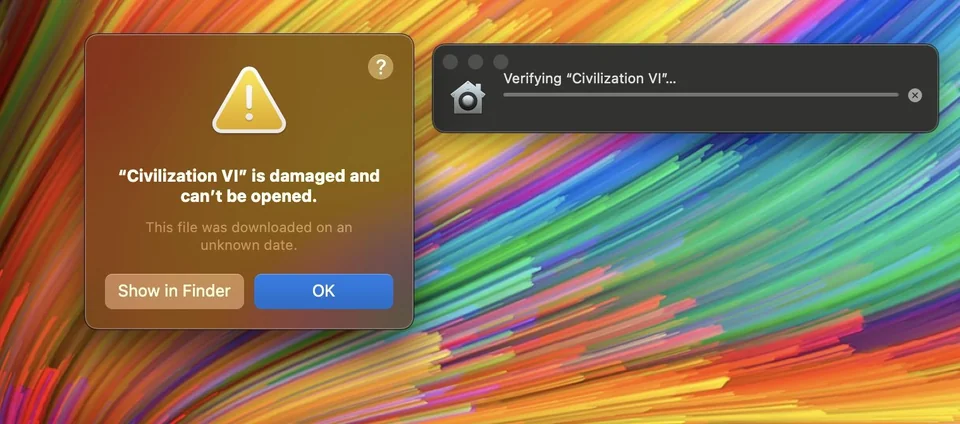
If this is the case, close the error message and go to your Mac’s security settings. You can do this by following the steps below:
Apple logo > System Preferences > Privacy and Security > Security Setting
In the security setting section, you may find a message saying “”Civilization 6.app” was blocked from use because it is not from an identified developer.” Click on “Open Anyway” then restart Steam.

The next time you open Steam and start the game, it should start.