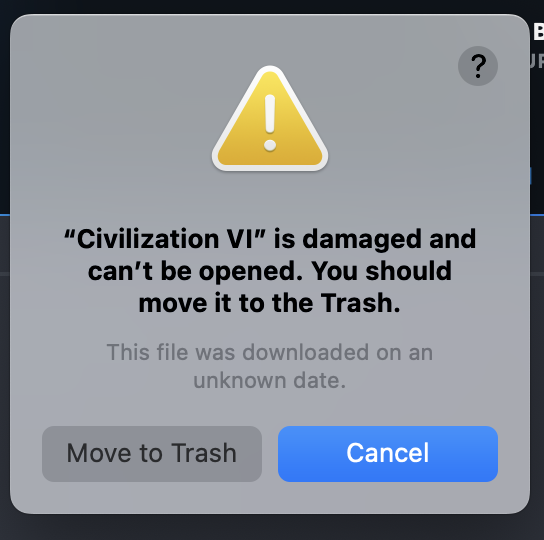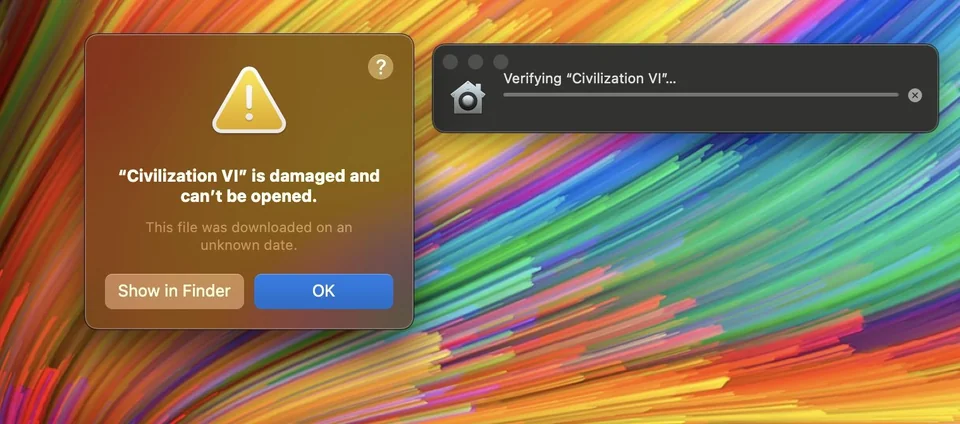Last Checked: September 29 2024
You finally have time to play Civ 6 on your iMac or Macbook, and you get this error: “Civilization vi” is damaged and can’t be opened. you should move it to the trash. Don’t worry, this is an easy fix.
This type of error usually happens in Mac systems when you have a fresh installation of Civilization 6. If you are seeing the error above, don’t worry because this can be fixed easily by going to the Mac’s System Settings.
Related: Best Games to Play on your Macbook in 2024
Here are the steps you should follow:
How to Fix It:
1. Go to System Settings.
You can do this by pressing CMD+Spacebar to open the search bar. Next, type “System Setting” then press Return (Enter).
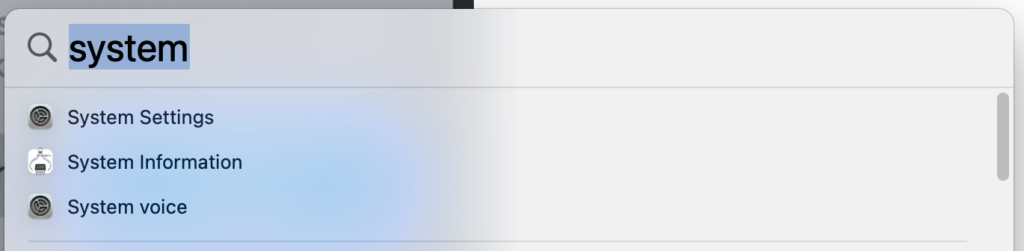
2. Next, find “Privacy and Security” and click on it.
You should find this in the sidebar below the Search field. In some cases, you may need to scroll down a bit to find this part.
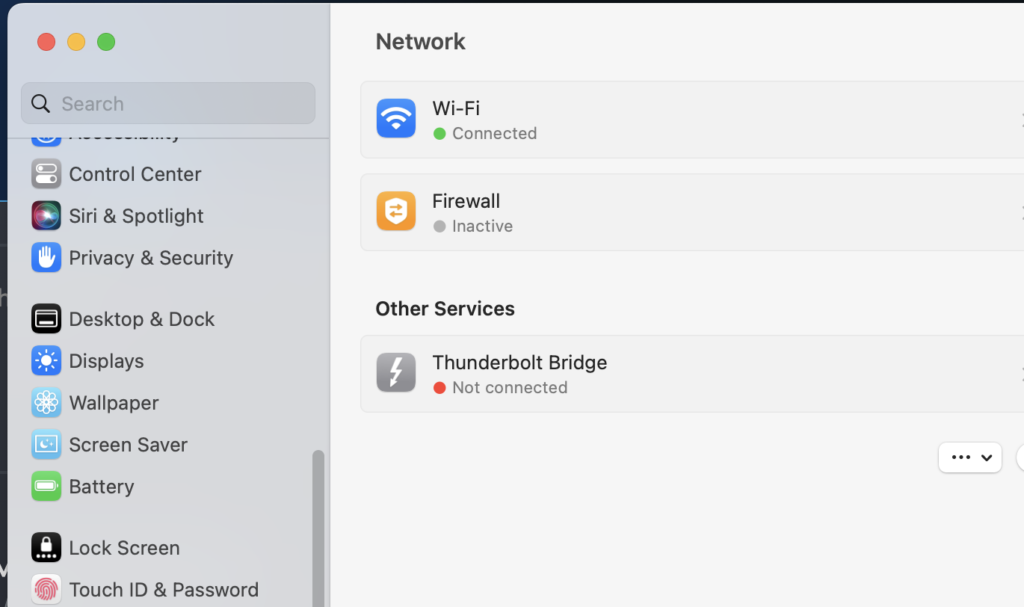
3. Scroll down until you find the “Security” Section:
In the Privacy & Security tab, you will see a header called security (below). You should see the statement below where it says Civilization VI was blocked. This is the reason why you are getting the error saying Civilization 6 is damaged.
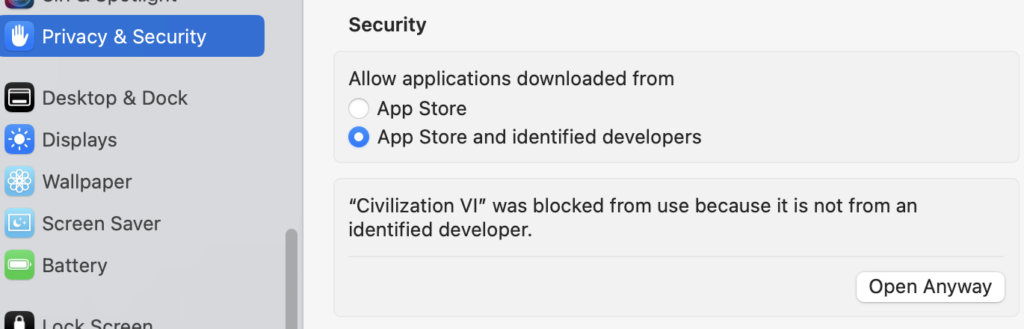
In this section, you should find a statement about your Civilization 6. For me, it says:
“Civilization VI” is blocked from use because it is not from an identified developer.
Below this sentence, you should find a button saying “Open Anyway”. Click on this button.
4. Enter Admin Username and Password when prompted
Your Mac may ask you to enter the username and password of your administrator account. Submit the prompt and close everything. When done, open Civilization 6 again. This time, your game should launch:
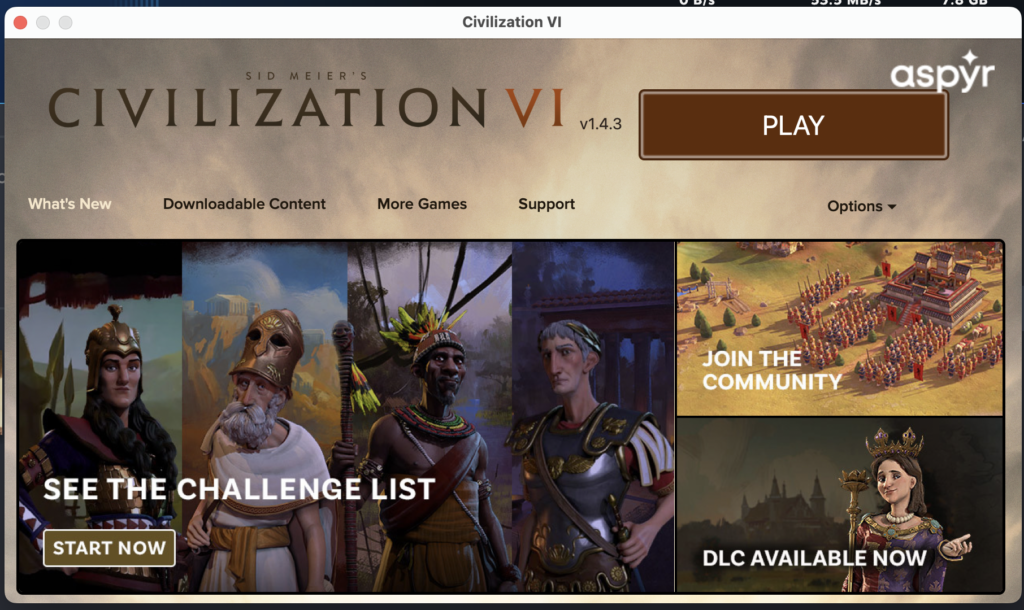
Leave a comment below if this solution worked for you. If you found an alternate solution, you may also leave this in the comment.
Alternative Options:
Check if the Device Storage is Full
This error may also happen if the game update is not complete. This can happen if you initiated the update with not enough space on your device. You can check this by following these steps:
1. Go to your Steam app and check the game page.
You can get there by going to the Library tab, then find the game on the left sidebar:
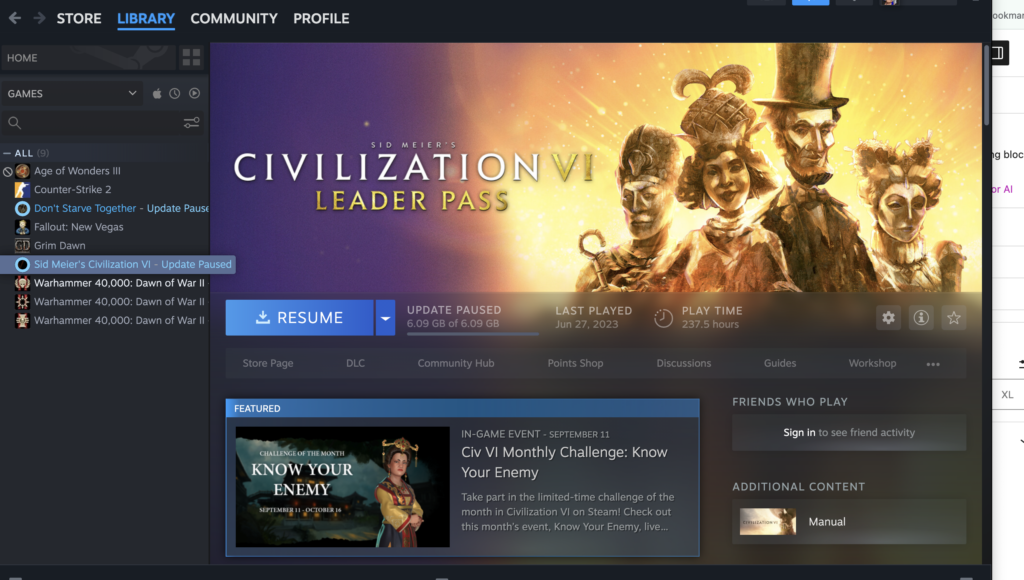
You should see an “Update Paused” next to the name of the game. You should also see this next to the Resume button just below the top image on the game page.
2. Try to Resume the update.
If it goes through, you may try to launch the game again. If the download does push through, proceed with the fix below:
3. Go to System Settings then Storage
Press CMD + Spacebar to open the search field. Search for “System Settings Storage”, then press enter.
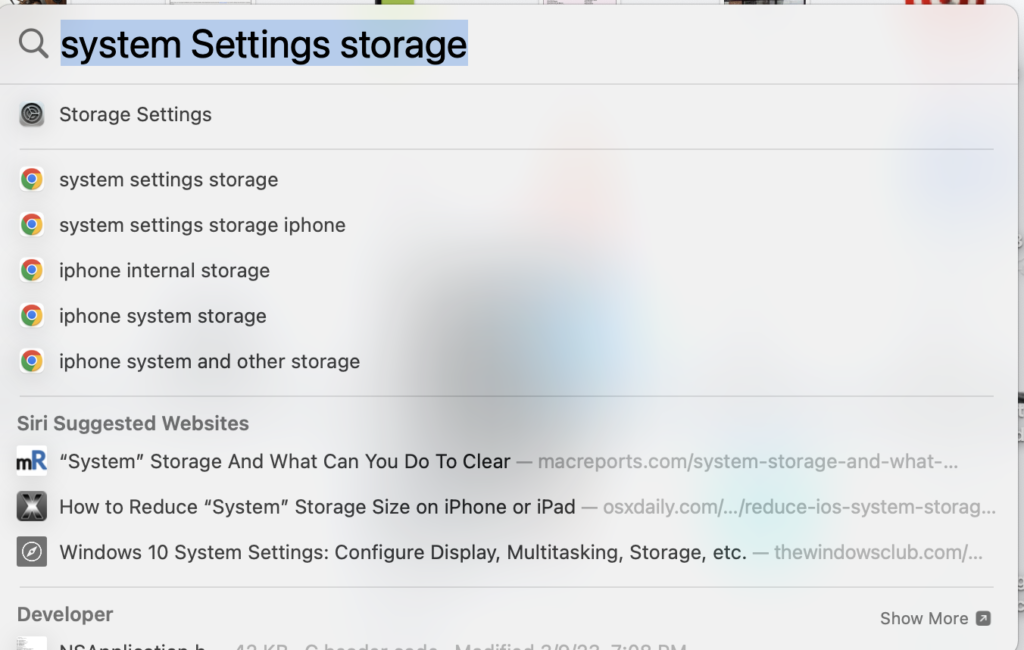
Click on the first result and your Mac should lead you straight to the Storage information of you device:
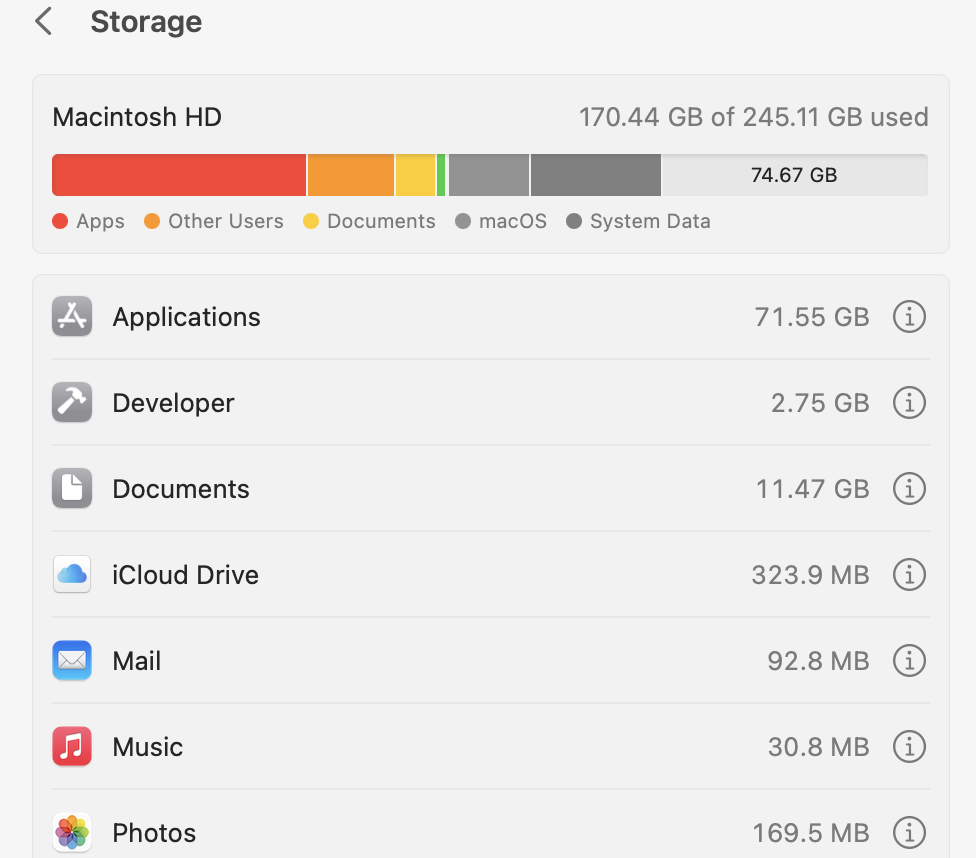
This device still has space in it. If yours is full, this may be causing an issue with your game download.
4. Free up some space if necessary
If your device storage space is below the required space by the download, you may find your update paused on the Steam app. You should be able to resume your update by freeing up some space, then resuming download. Complete the download, then try to launch the game.
Uninstall, then Reinstall
If you have done the steps above but your issue persists, the best option may be to uninstall the game and then reinstall it. Follow these steps is you wish to do this:
1. Go to your Steam App and find the game on your Library
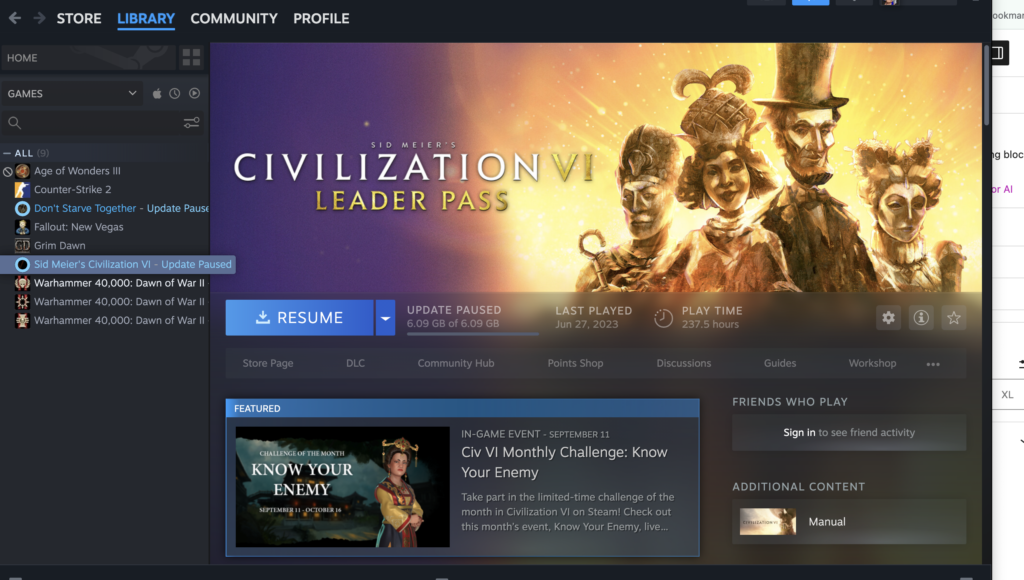
2. Find the Gear Icon (Settings) on the right side of the Steam App.
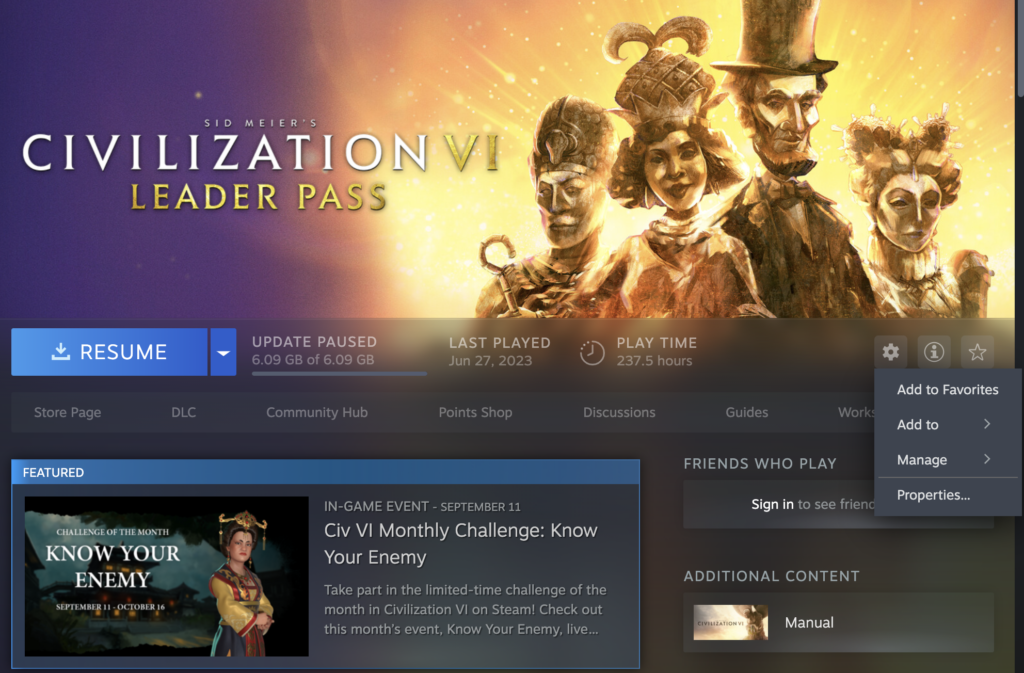
3. Click the arrow next to “Manage” and you should see the “Uninstall” option:
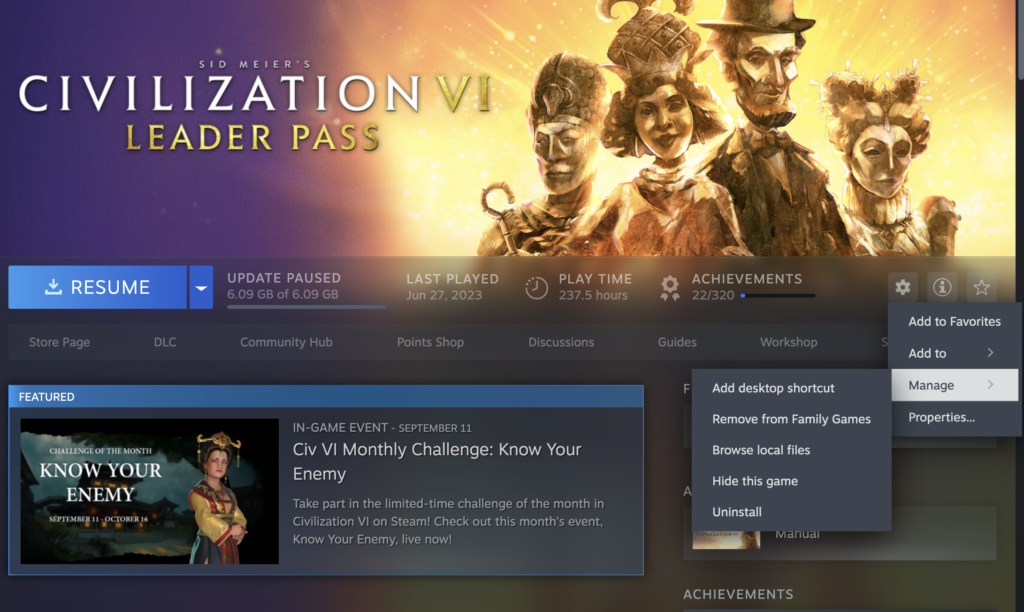
After uninstalling, the game will still be in your library, however, this time, instead of seeing the Resume button, it will be replaced with a green Install Button.
4. Reinstall the game
The next step is to install the game by clicking on the Install button. Before doing so, check if you have enough space required by the download. You should see this next to the install button. Follow the steps above on how to check your free storage before pressing install, or else, your download will be paused once again.