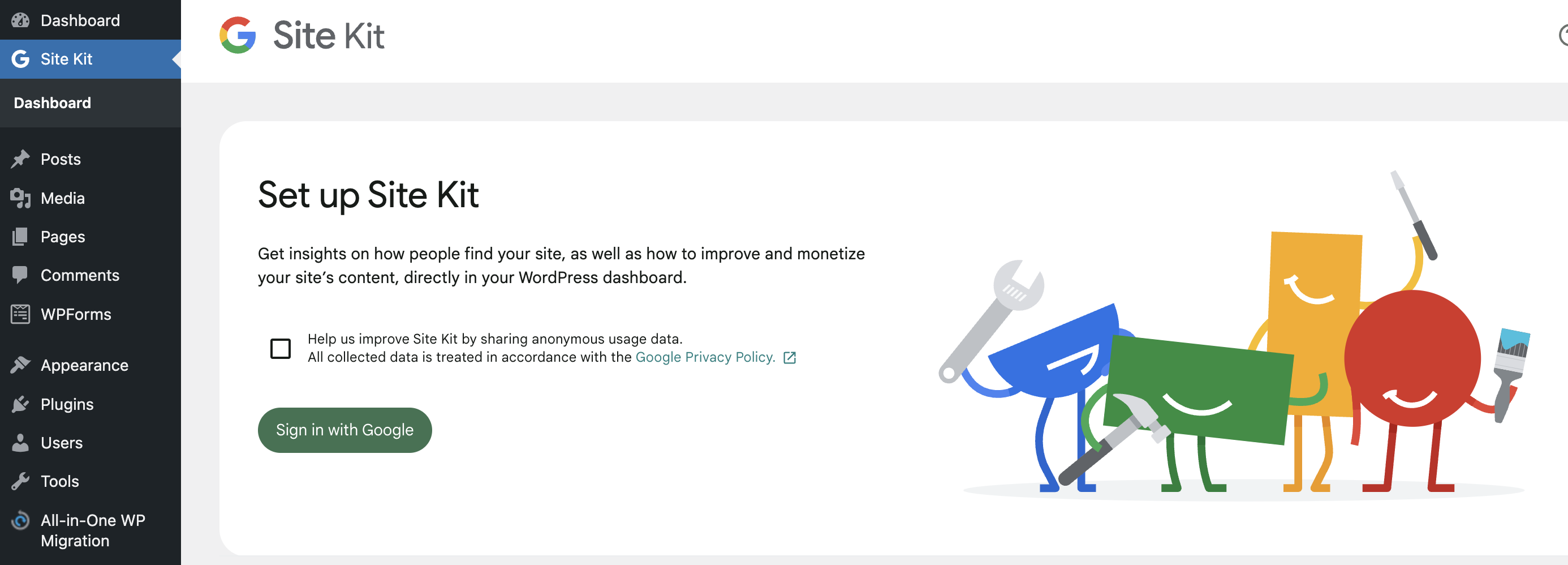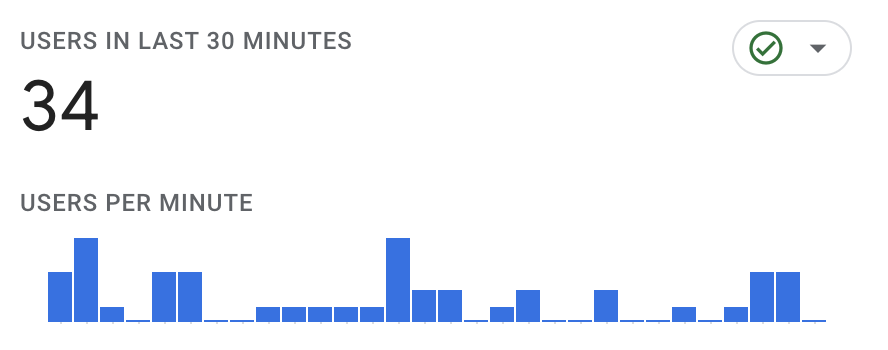Ever wondered how to link up Google Analytics hassle-free? Well, say hello to Google Site Kit – your new best friend. No geek-speak, no tech stress. Whether you’re a WP pro or just starting out, we’ve got your back. In this quick guide, we’ll walk you through the easy-peasy steps to connect Google Analytics to your WordPress site. Let’s make your website game strong without the fuss. Ready to dive in? Let’s do it!
Step 1: Install the Google Site Kit Plugin
To install the Google Site Kit Plugin, log into your WordPress installation and go to the plugin section. Search for Google Site Kit and install the one that’s published by Google:

After installation, activate it. The plugin should be added to your sidebar.
Step 2: Connect Your Google Account to your Site Kit Plugin
When you click on the Site Kit option, on your sidebar, the page will ask you to Sign In with Google. Click it and follow the login prompts.

Step 3: Set Up Google Analytics Account and Property
When setting up the Google Site Kit Plugin, it will first ask you to verify your account. If you are logged into your Google Search Console and Google Analytics account on the same browser, this process should be easy for you.
On the fourth step, the prompt will ask you to set up your Google Analytics data stream for the website. Click on Configure Analytics to proceed:

This will prompt you to create a Google Analytics account and property. Follow the prompt and the plugin will do the rest for you.
It usually takes a few minutes for the installation to be active on your Google Analytics account. You can test if the installation is active by opening your Google Analytics Realtime report. If the installation is successful, your visits should be visible in the Realtime reports seconds after you load a page from your website.